A.R.T. for Rights Clearance Managers
Assigned as a Rights Clearance Manager through the Artistic Rights Treasury (A.R.T.)? Learn more about the role below.
Table of Contents
Who is the Rights Clearance Manager (RCM)?RCM Responsibilities
Accept a Role Invitation
Configure Consent Settings by Vub Quality
Invite Additional RCMs
Action a Clearance Review
Answer Review Questions
Request a Rights Holder Review
Who is the Rights Clearance Manager (RCM)?
The Rights Clearance Manager (RCM) is the person responsible for gathering all necessary consents from performers in relation to vubs. They are usually in the legal department or a producing role, but the specific title or role depends on the production.
Flawless recommends that the Rights Clearance Manager be a post producer, coordinator, or the individual who already handles licensing for stock footage and other clearances.
This person will manage the requests directly with the performer or their agent or manager.
Rights Clearance Manager (RCM) Responsibilities
- Review Clearance Requests: You will receive requests from project users seeking permission to download a vub export without a watermark.
- Requesting Additional Clearance: If the rights aren't already in place, you can send a clearance request to the appropriate rights holder. This could be the actor, their agent, or another stakeholder.
- Approving or Rejecting Requests: Once permissions are verified or obtained, you can approve or reject the clearance as needed. If you approve the request, the export will become available without a watermark to all users on the project.
- Override Outcomes: You can change the clearance outcome if you so wish.
Accept a Role Invitation
If someone has nominated you as a Rights Clearance Manager:
- Check your email for the invite.
- Click the link to go to Project > Settings

- Accept the role by clicking on Accept Role.
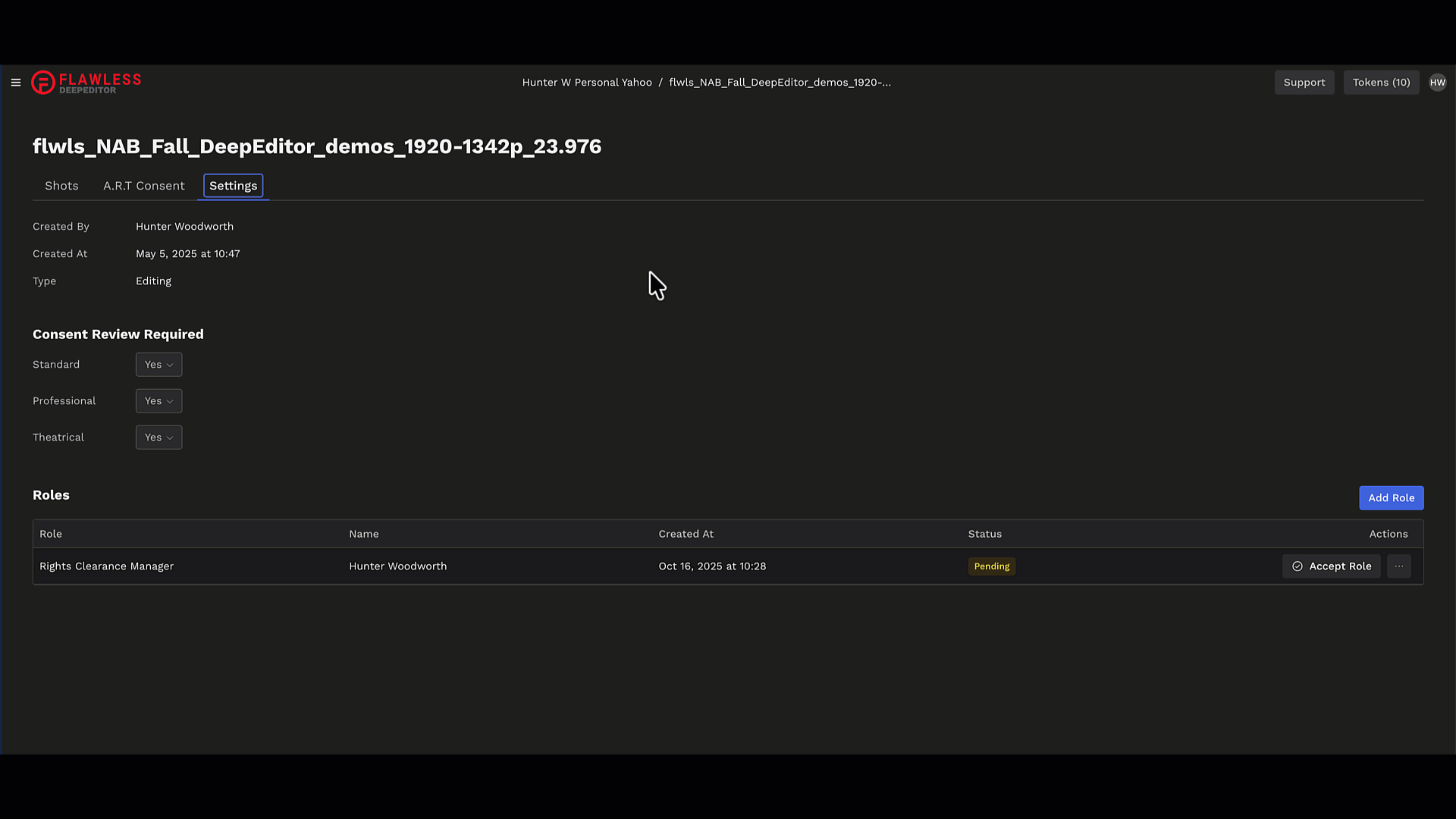
- The person who invited you will be notified that you have accepted.
- Now, as a Rights Clearance Manager, you will get an email about any requests from end users to download a vub without a watermark.
Configuring Consent Requirements by Vub Quality
Rights Clearance Managers can define which vub qualities require consent review.
Here is the process the RCM would follow:
- Go to Project Settings Icon in the top left of the project page.

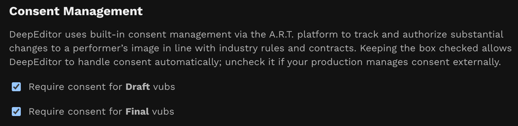
- Under Consent Management you will see check boxes against the consent settings for Draft and Final vubs.
- Keep the box checked to manage consent within DeepEditor
- Uncheck the box if your production manages consent externally
- If the project type is 'Editing' consent is enabled by default for both Draft and Final vubs.
- Changes only apply to new exports created after the update.
- All projects created in the Avid Media Composer plugin default to the 'Editing' project type.
- Consent updates are logged in the A.R.T Ledger for transparency.
Invite Additional RCMs
At any time, you can add more Rights Clearance Managers:
- Go to Project > Settings Gear Icon > Roles.

- Click Add Role.

- The invited user will receive an email invite to accept the role, which they can do from the Settings tab.

Action a Clearance Review
When an end user requests to download a vub without a watermark, you’ll receive a notification email with a link to the Clearance Review.
Alternatively, you can navigate DeepEditor to access the Clearance Review page.
Step 1: Open DeepEditor and navigate to the project that needs shot(s) reviewed.
Step 2: Navigate to the A.R.T. Consent tab.

Step 3: Click Review
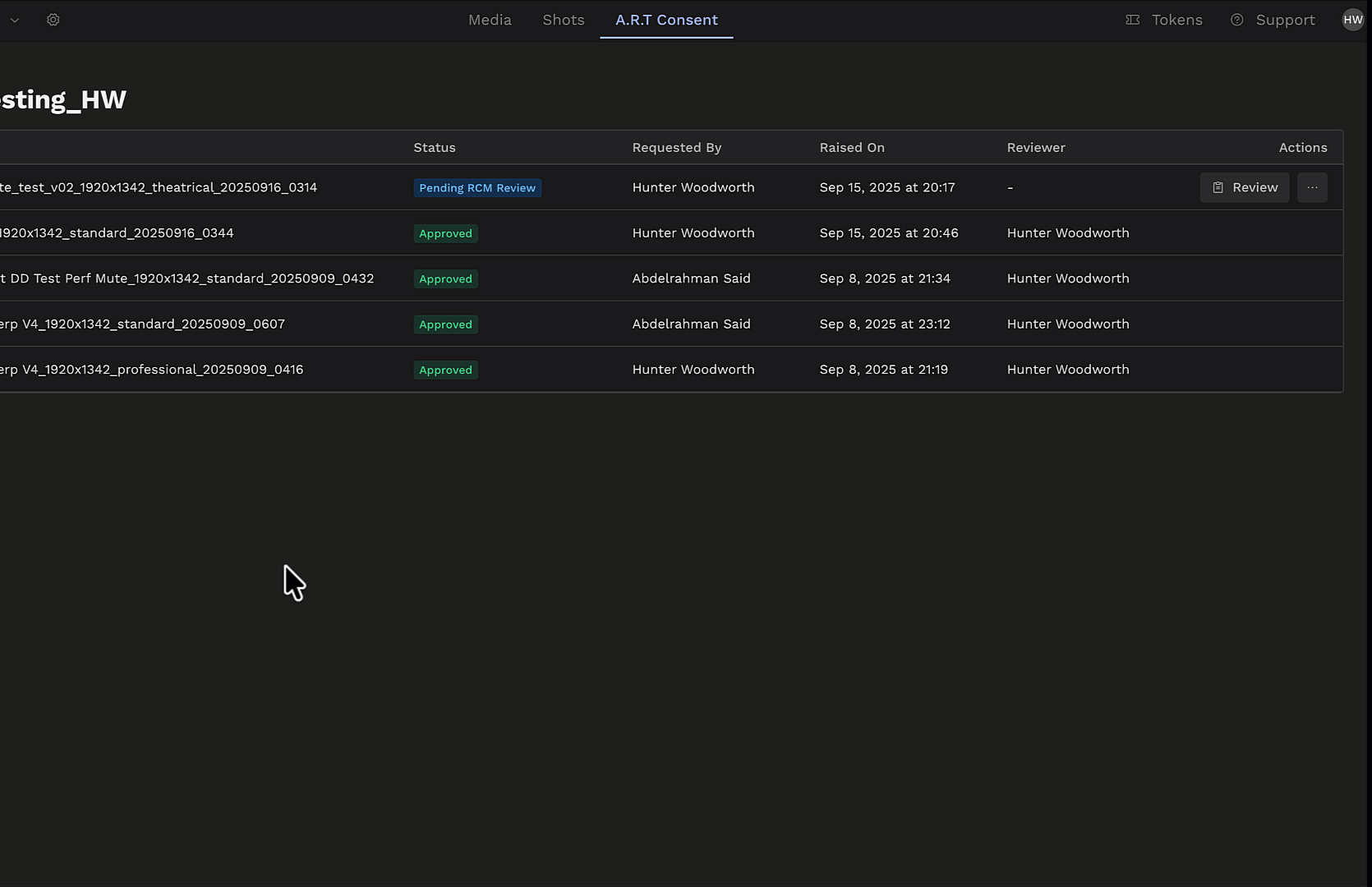
Answer Review Questions
Review the modified performance and choose one of the following actions:
-
- This vub does not need consent
- Choose this to automatically allow the requester to download the vub without a watermark. e.g. a standard quality vub that you want for a screening, but it's not the final version you'd like to pitch to talent.
- This vub does not need consent
-
- This vub may need consent
- Choose this to move on in questioning.
- We already have consent
- Choose this if you obtained consent from the rights holder outside of DeepEditor. e.g., through a written contract.
- We need to get consent from the rights holder
- Choose this to send a request for approval from the rights holder.
- We already have consent
- Choose this to move on in questioning.
- This vub is denied
- Choose if you never wish this vub to be downloaded without a watermark.
- This vub may need consent

Request a Rights Holder Review
If you need final sign-off from the rights holder:
- Choose Request Rights Holder Review during the review process.
- Enter the rights holder’s email address.
- They’ll receive a secure email to access the consent platform and provide their decision.
