Source Media
Learn what Source Media is and how to upload it to DeepEditor
Table of Contents
What is Source Media?
How Do I Create Source Media?
How to Upload a Source File
How to Select a Color Space for Your Uploaded File
How to Create a Shot
Offline to Online Process
What is Source Media?
A Source Media file is a cut-to-cut shot of an actor’s original performance containing the original dialogue.
With DeepEditor, you are changing the actor’s original performance and dialogue in the source file to deliver a new performance and dialogue while keeping the rest of the shot intact.
The source file should be exported to match the frame rate, resolution, color space, and codec of the non-linear editor project where it will be viewed.
How Do I Create Source Media?
Source media must be created outside of DeepEditor. See How to Prepare Your Media for Vub and Supported Media Formats for full details of the media you can work with in DeepEditor.
If using the DeepEditor Avid Media Composer plugin, read How to Use Flawless DeepEditor Inside Avid Media Composer
How to Upload a Source File
Once you’ve exported your source media from your NLE (e.g. Avid Media Composer, Premiere Pro, or DaVinci Resolve), you can upload it into the Media Library and create a shot from it.
In the Media Library, click Upload Media, then choose one of the following:
- From your computer—if uploading files less than 1GB.

- Via Media Shuttle—if uploading EXR sequences or larger files.
- Make sure you have the free Signiant app installed if using this option.
- Drag and drop the folder containing the EXRs, not the individual EXRs themselves.
-
- You can only upload one folder of EXRs at a time.
NOTE: DeepEditor supports media of no more than 1,440 frames per file.
You can upload 1 Proxy media file and 1 corresponding Original quality source file of no more than 1,440 frames each. To ensure both source files are part of the same shot, create a Shot from one of them, then navigate to the shot and click on Add Source to add the second source file.
How to Select a Color Space for Your Uploaded File
Once you have uploaded your file, you need to confirm its color space.
This allows you to define the color space of your DeepEdit and ensures the color profile of your vub matches your source media.
To choose a color space, simply click on the dropdown menu and select your preferred option. If you’re unsure which one to choose, refer to the color space and export settings of your NLE project.
NOTE: Files can be uploaded to DeepEditor before or after color grading or applying a LUT. However, we recommend uploading ungraded files when possible, as any color decisions made beforehand will be baked into the output renders.
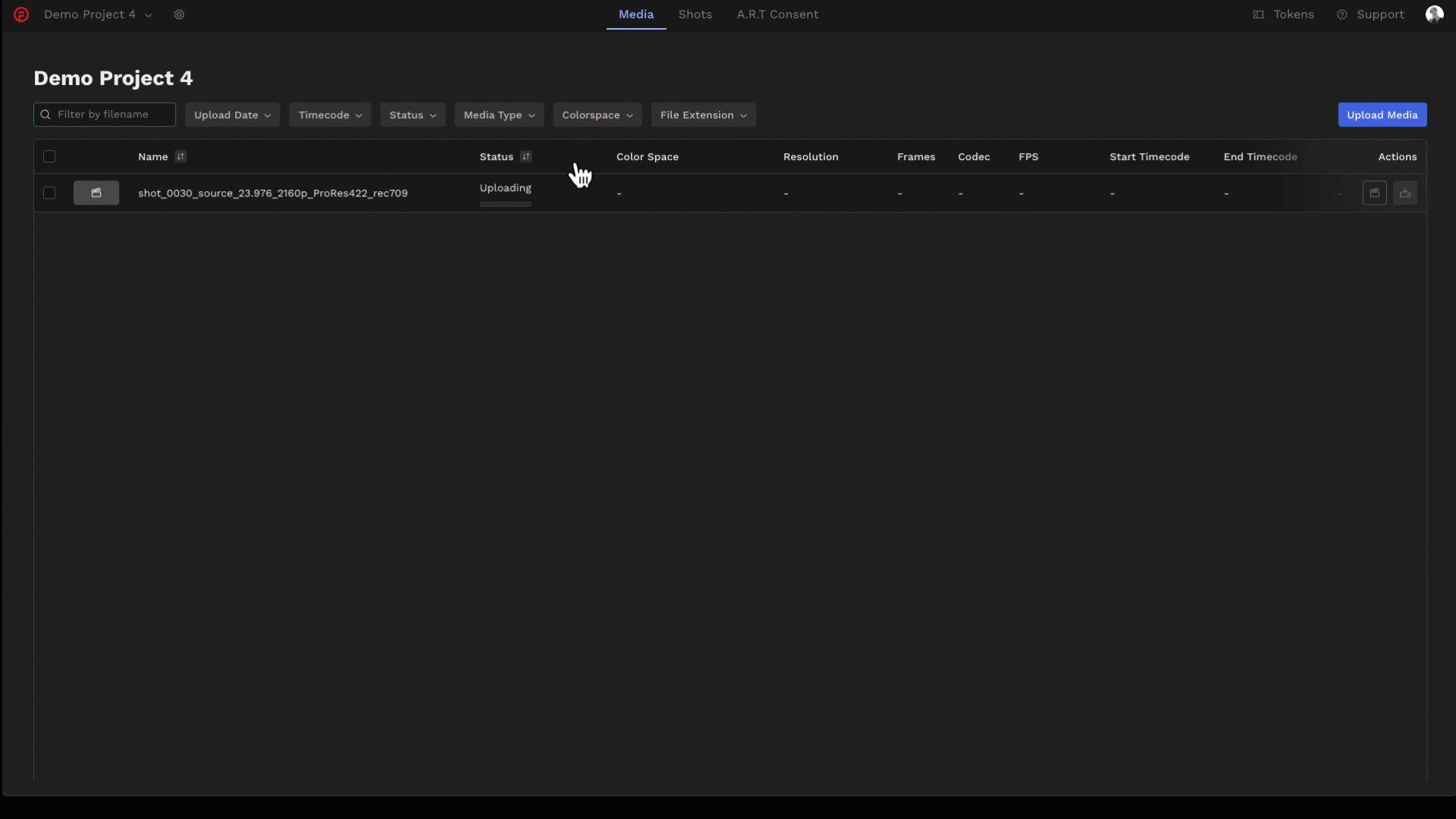
How to Create a Shot
Once your source file has been uploaded to the media library, you can create a shot from it by selecting Create Shot - either in the menu above the shot or to the far right of the shot row.
|
Creating a single shot using the Create Shot button on the right |
|
Creating multiple shots in bulk by using the Create Shot button above the media |
Offline to Online Process
If you create your shot with proxy media, you can later add a corresponding online quality source file within that shot itself. Upload it to the media library first, or just navigate to the Shot page and upload it by clicking Add Source (this will automatically make the media available within the Media Library, so you will be able to use it again for other shots).
See Final Quality Vub Creation for more information about when and how to choose to use proxy files for draft vubs over online quality footage final vubs.
Now that your source file is uploaded and you have created a shot, you can add driving data and training data (optional) to it, so you can generate a vub.