Refinement Interface - Properties Panel
The properties panel is where you can make your lip sync adjustments using sliders to control Interpolation, Driving Data Scale and Blendshapes.
These adjustments are made by the addition of keyframes.
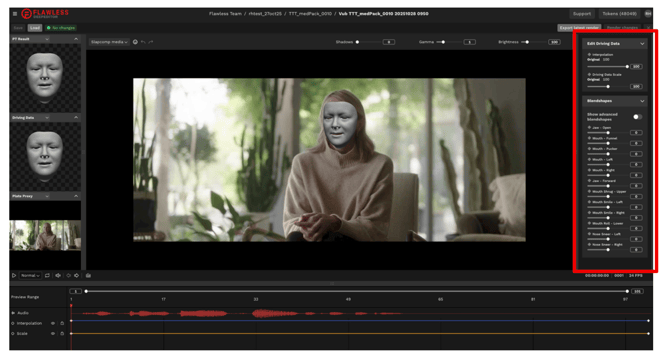
Keyframes
Keyframes are applied to the timeline to adjust lip sync.
Keyframes additions / adjustments are applied where your playhead is resting in the timeline.
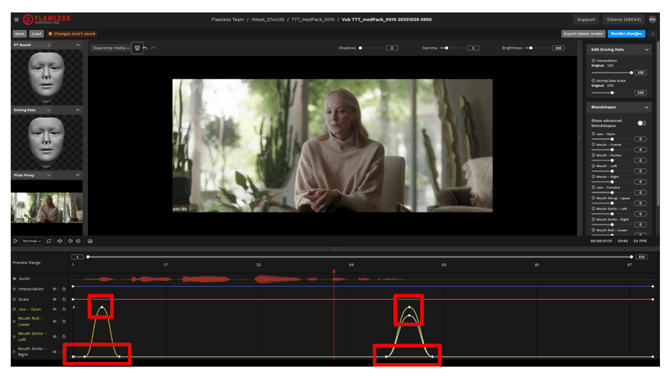
To add or adjust keyframes in your timeline and therefore make adjustments to your lip sync, you can use one of three methods – clicking a keyframe icon, adjusting a slider or directly entering a numeric value.
Keyframe Buttons
When your playhead hovers over a keyframe in the timeline, these diamond icons become filled. They not only show the location of a keyframe but can also be used to create one.
Click the icon to generate a keyframe with a value of 0.
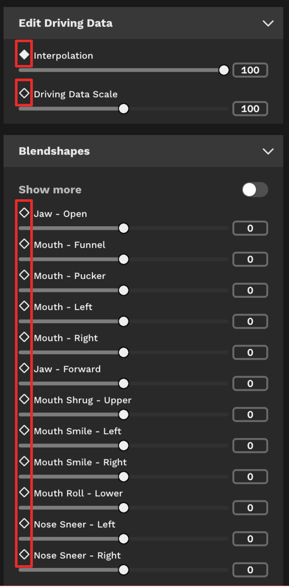
Adjust a slider
Click and drag a slider to add or adjust keyframes

Enter a numeric value
Type in a numeric value, positive or negative, to add or adjust a keyframe.
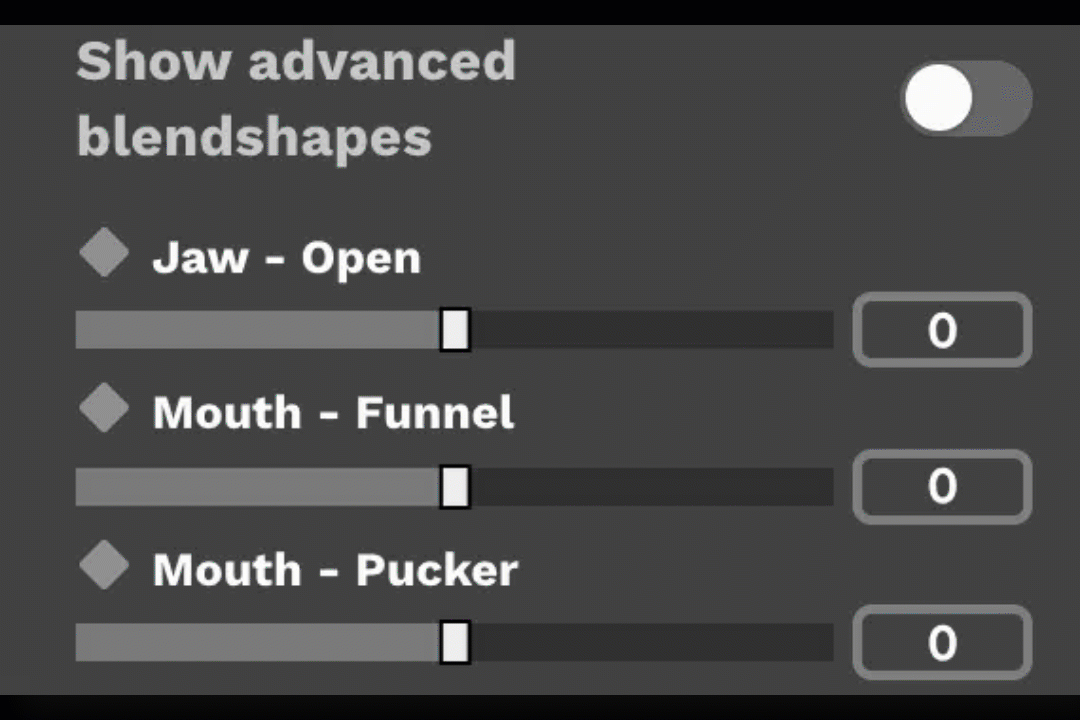
Keyframe Shortcuts / Hotkeys
Click + drag = create a ‘lasso’ in the timeline to select multiple keyframes simultaneously.
Select a keyframe and:
- Delete/backspace = remove keyframe(s).
- Right arrow/left arrow = move keyframe(s) left or right by one frame.
- Right arrow/left arrow + shift = move keyframe(s) to left or right by 10 frames.
- Up arrow/down arrow = increase/decrease keyframe(s) value by one.
- Up arrow/down arrow + shift = increase/decrease keyframe(s) value by 10.
Blendshapes
The Blendshape override controls allow you to fine-tune the mouth movements of an actor to achieve perfect lip sync.
It’s strongly recommended that you experiment with each blendshape by moving its slider in both the positive and negative directions to see how it affects the PT Result grey face.
Applying a negative value to a blendshape control will make an adjustment that is the opposite of that blendshape’s description. For example:
- Setting Jaw - Open to -10 will close the jaw.
- Setting the Mouth - Funnel to -10 will make the lips flatter and less round.
How to Apply Blendshapes
- Move the playhead to the frame you’d like to adjust.
- Add a keyframe for the blendshape you’d like to adjust.
- Add a keyframe before and after that frame to define the start and end points of the adjustment. Set these keyframes sufficiently far apart to avoid sharp, sudden movements caused by your adjustment.
You can adjust multiple blendshapes on the same frame, but apply sparingly and only when necessary: too many overrides can cause an inorganic result.
To render your adjustments, click Render Changes.
To understand how to use blendshape overrides to form or enhance your desired mouth shapes, read Refinement Process Step 5: Mouth Shape Pass.