Refinement Interface - General Controls
Window size adjustment
If you wish to adjust the panel layout in the DeepEditor refine tool, click and drag the bars on the edges of the panels to your desired height/width.

Zooming In/Out
You can zoom in on either the gray faces in the reference panel or any part of the image in the main window.
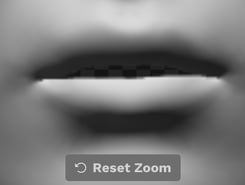
- Single mouse click on window = zoom 150%
- Click again = revert zoom to 100%
- Mouse hover over window and move the scroll wheel = zoom incrementally
- Mouse hover, click, and hold = move the image around in the window
After zooming in, a new button will appear at the bottom center of the viewer, Reset Zoom. Click to reset the position and zoom.