Tokens, Payments, and Refunds
Learn all about tokens, payments and refunds.
Table of Contents
How do I purchase tokens?
How much does a token cost?
How do I get a receipt for the tokens I purchased?
Which action in DeepEditor results in a charge to my account?
How long after payment will I see the purchased tokens in my account?
How do I request a credit refund if an issue occurs?
How do I purchase tokens?
Step 1 - Click the 'Tokens' Button
Once you log into DeepEditor, you'll see a Tokens button in the top right corner of the screen.


Step 2 - Evaluate Current Token Amount
Click the Tokens button, and a pop-up screen will appear.
Here you can view the number of tokens available for each quality in your account.
Select "Purchase Tokens (via Stripe)."
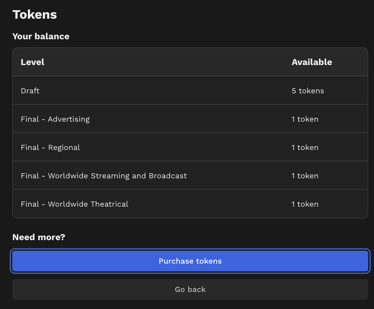
Step 3 - Choose Amounts
A new tab will open displaying the following:
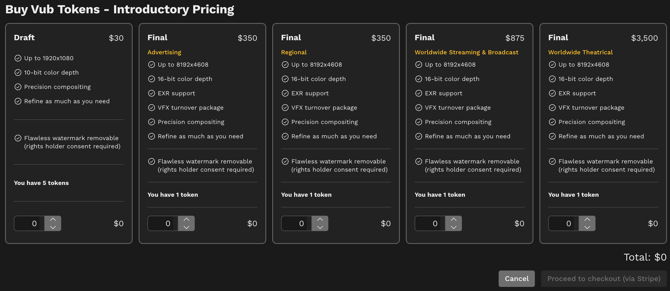
Choose the amount and token type based on your needs. Read more about DeepEditor Token Types and Distribution-Based Pricing.
Click "Proceed to checkout (via Stripe)".
Step 4 - Finalize
A new page will open displaying the following:

You may update your desired token quantity on this page.
Step 5 - Input Payment and Billing Information
Lastly, input your name, billing address, and payment information. Then click "Pay."
How much does a token cost?
The cost of a token depends on the token type and your selected distribution scope.
See DeepEditor Toke Types and Distribution-Based Pricing for details.
Note that only one token is needed to generate a vub.
How do I get a receipt for the tokens I purchased?
When you purchase a token, you will receive a receipt by email from Stripe. If you're unable to find it, please check your spam folder and do contact us at support@flawless.app if you still need assistance.
Which action in DeepEditor results in a charge to my account?
When you create a vub and click "Generate," tokens will be deducted from your account.
There are no additional charges for exporting or downloading vubs.
How long after payment will I see the purchased tokens in my account?
You should see the tokens in your account minutes after payment.
How long do tokens last and do they expire?
Tokens do not expire, so you can use them whenever you wish.
How do I request a credit refund if an issue occurs?
Please reach out to support@flawless.app.