How to Manage Characters in DeepEditor
How to review, rename and organize characters for a vub
Table of Contents
Introducing Character Selector
Automatic Character Detection
Review and Name Characters
Renaming a Character
Adding a Character
Shot Appearances
Reviewing Characters Across Your Project
Reassigning an Appearance
Resolving Overlapping Frame Ranges
Generating a Vub
FAQs
Is there a way to combine the vubs of each character in my shot?
Can I use the Character Selector within the Avid plugin?
Character Selector Overview
Automatic Character Detection
Once you have uploaded your media and confirmed the color space for each video file, DeepEditor will analyze your media to detect all characters in the shot, so you can select which ones you want to vub. This process can take up to 5 minutes (depending on the number of frames and faces in the shot), but it’s usually a lot quicker.
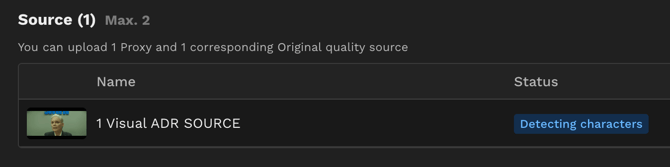
Review and Name Characters
Once DeepEditor has finished detecting characters, the status of each video file you uploaded will change to Ready For Vub.
Navigate to the Characters tab where you can see the characters that have been detected and can review, name and organize them.

Renaming a Character
To rename a character, select the character and change the name in the box above their appearances.

Adding a Character
To add a new character, click on the Add button above the list of characters.
Shot Appearances
When you select a character you will see the character’s “Shot Appearances” across all video files you uploaded (source media, driving data, training data).

An “appearance” is defined as an uninterrupted motion track of a character – so if the character’s face appears in a range of frames, but halfway through their face is obscured by something (e.g. a train passes in front of them), that would result in two appearances (DeepEditor will track each separately to produce the vub correctly).
It’s important to review all appearances within each character grouping, as on rare occasions a character may be misidentified or will need to be managed separately. In those cases, you will need to move the appearance to the correct character or to the Unassigned Appearances bucket. Leaving a misidentified appearance under the wrong character is very likely to lead to poor vub results.
This process also gives you the opportunity to:
- Rename characters for ease of managing your vubs.
- Move character appearances that will not be vubbed to the Unassigned bin, so they don’t clutter your character library.
- Resolve appearances with overlapping frame ranges, as you will not be able to create a vub when there are overlapping appearances for a character. For cases like character reflections or other legitimate cases of overlapping appearances, we recommend you either create separate characters, or put them in the Unassigned bin (if you do not intend to vub them).
- See at a glance whether your training data is consistent with your source media in terms of color space or scene lighting and background.
Reviewing Characters Across Your Project
The default view within the Characters tab is to display the characters within your current shot. However, you do have the option of changing this view, so you can review characters across your whole project.

Reassigning an Appearance
If you need to move an appearance to a different character (e.g. if DeepEditor has misidentified an appearance or you need to deal with a character’s reflection), you can reassign it to a different character or to the Unassigned bin.
The Unassigned bin is intended as a catch-all for faces which aren’t sufficiently important for you to create a character, e.g. a random passerby or a photo in the background.

Resolving Overlapping Frame Ranges
When DeepEditor detects overlapping frame ranges between appearances under the same character, you will see an error message prompting you to reassign the appearances causing the error. Select the appearance you want to reassign and move it to a different character or the Unassigned bin.

Generating a vub
When you have reviewed and organized all character appearances, you can proceed to generating a vub.

FAQs
Is there a way to combine the vubs of each character in my shot?
Yes, to do this, please use our Face Merge feature.
Can I use the Character Selector within the Avid plugin?
Unfortunately, the Character Selector feature is only available in the DeepEditor web app for now.