Refinement Process Step 4: Scale Pass
Tweak performance size and articulation
The Driving Data Scale slider is found underneath the Interpolation slider.
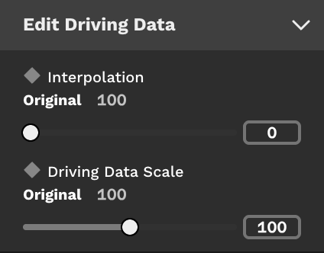
The slider effectively acts as a ‘multiplier’ of the articulation from the driving data.
There are two main actions:
- Increase / decrease the scale to exaggerate or soften the performance size / articulation:
- Occasionally, you'll run into a situation where the performance size in a vub does not quite match the perceived performance size in the audio. Tweak the scale to refine this.
- Mute the performance by setting the scale to zero:
- This will remove the speech movements while retaining the average emotional expression for the shot. This is an alternative method of removing the delivery of a word or words if you don’t want to edit the audio.
It is important that, if you decide to increase scale, then you use it minimally as too much exaggeration can be detrimental to the result.
