Refinement Process Step 2: Interpolation Pass
Only alter the frames that need changing.
The Interpolation slider allows you to define how much of the new performance (the Driving Data) is transferred to the shot. It works like this:
- Interpolation = 0 gives the full original performance
- Interpolation = 100 gives the full new performance
Only change the frames that need changing – retain as much of the original performance as possible – this could be when:
- There is dialogue that hasn’t changed.
- There are gaps before/after/between lines where the actor is not talking.
Ramp in and out of the new performance using the interpolation tool. To do this:
- Expand your Plate Proxy window so you can clearly see the original performance alongside your vub (minimize your ‘PT Result’ and ‘Driving Data’ grey face windows to help).

- Work your way through the shot and identify areas of the original performance you would like to use.
- Whenever you find these areas, add interpolation ramps down to 0, then go back up to 100 when you want to return to the new performance.
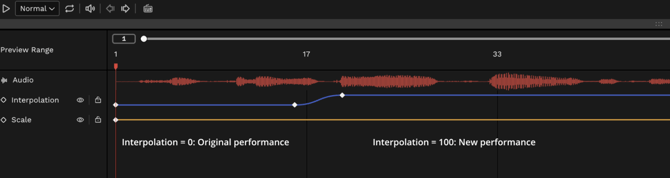
- Ensure that the ramps are long enough to transition smoothly. Typically, 4-6 frames produce good results.
- Once you’ve done your interpolation pass, render your shot and review your changes.
Note that in the Refinement tool, frames with zero interpolation will show a neural render of the original performance.
However, when you create an export, the compositing step will transition to the exact original frames in these areas. This ensures the best image quality possible.