Media Library and Shot Creation
The Media Library in DeepEditor is your project’s central hub for managing all uploaded media. It allows you to store, sort, and reuse files, streamlining your workflow and keeping all assets consistent throughout the project.
Table of Contents
Overview
Creating Shots from Video Media
How to Create a Shot
Renaming a Shot
Working Within a Shot
Next Steps
Overview
Every DeepEditor project has its own Media Library, a dedicated space where all your uploaded media lives.
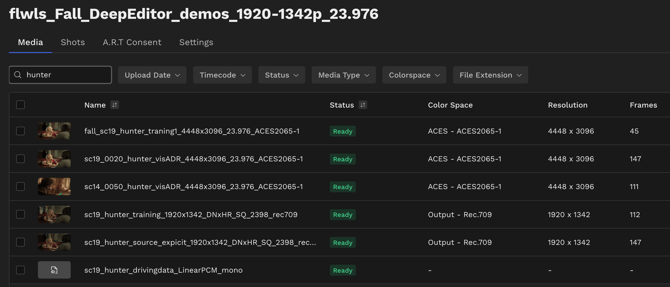
Once you’ve exported your assets from your NLE (such as Avid Media Composer, Premiere Pro, or DaVinci Resolve), you can upload them into the Media Library once and use them to create a shot or enhance existing shots/vubs. The assets within your media library will serve as one of three functions:
-
Source Media – the original performance you want to visually dub.
-
Driving Data – the new performance you want to apply to the source.
-
Training Data (optional) – additional footage of the same character to help improve image fidelity (lighting and makeup must be consistent).
As media uploads, DeepEditor displays clear status indicators to show whether each file is processing, ready, or has encountered an error, making it easy to track progress and troubleshoot if needed.
To scroll right and see all columns with media metadata, you can do one of the following:
1. Hold Shift and scroll up with your mouse wheel
2. Swipe left using a trackpad
Creating Shots from Video Media
Shots are created directly from the video media you upload to the library.
A Shot is the foundation for a vub, it’s where you pair your Source Media with your Driving Data (and optionally, Training Data) to create a new visual dub.
Think of a shot as a container:
You’re combining the original performance in your source media with the new performance in your driving data to generate a new vub.
How to Create a Shot
From your Media Library, check any uploaded video clip you want to use as Source Media and click Create Shot.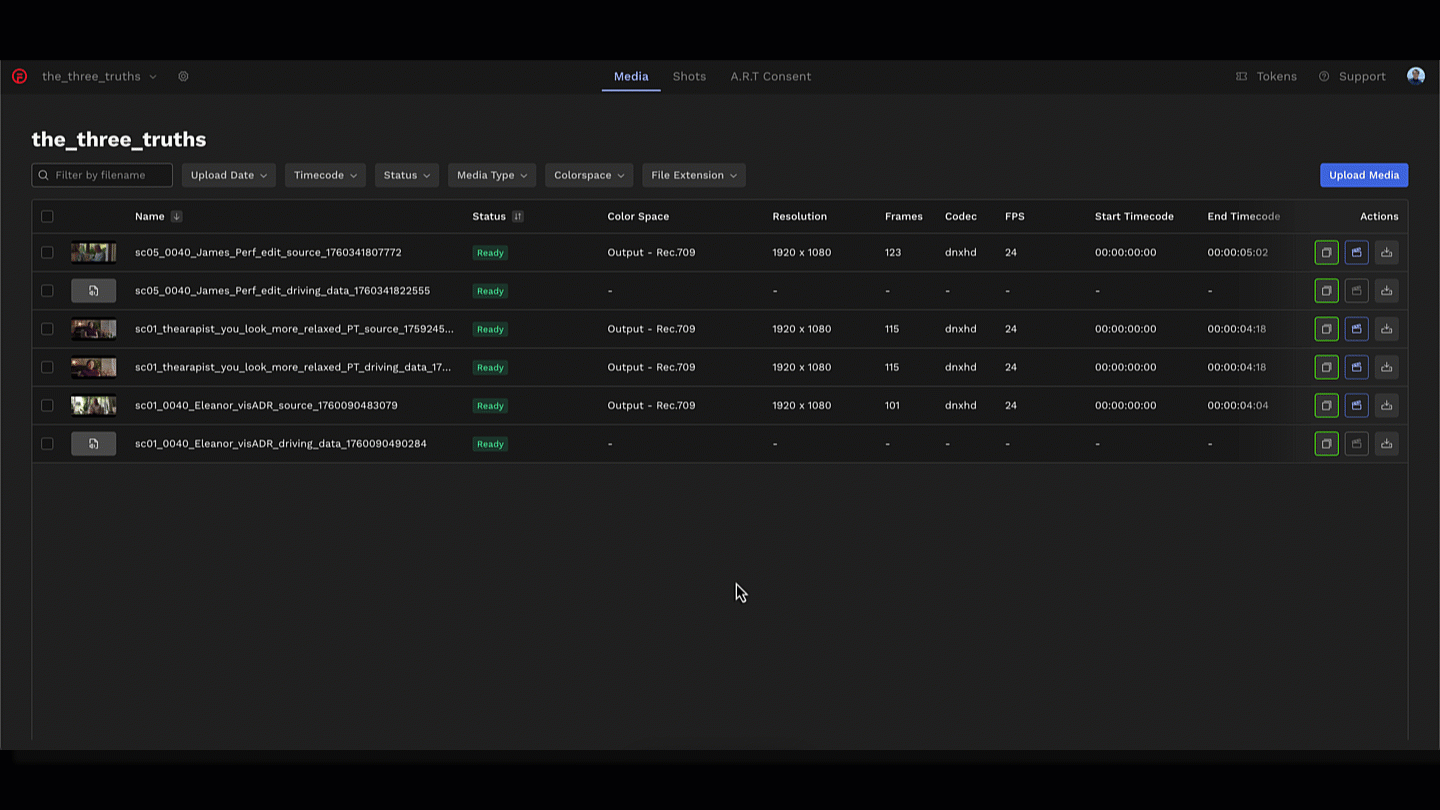
To create multiple shots at once, select several media items and choose Create Shots. DeepEditor will automatically generate one shot per selected file.
Important: Shot Creation Centers on Source Media
When creating shots, DeepEditor treats each selected video file as a new source.
This means:
-
For each video file selected, a separate shot will be created.
-
You should only select the intended source media when creating a shot.
-
Do not select your source, driving data and training data together when creating shots, doing so will create multiple shots, with your driving data/training data files mistakenly used as a source in the separate shots.
Renaming a Shot
By default, each new shot inherits the name of its media file. You can rename your shot at any time to match your preferred naming convention.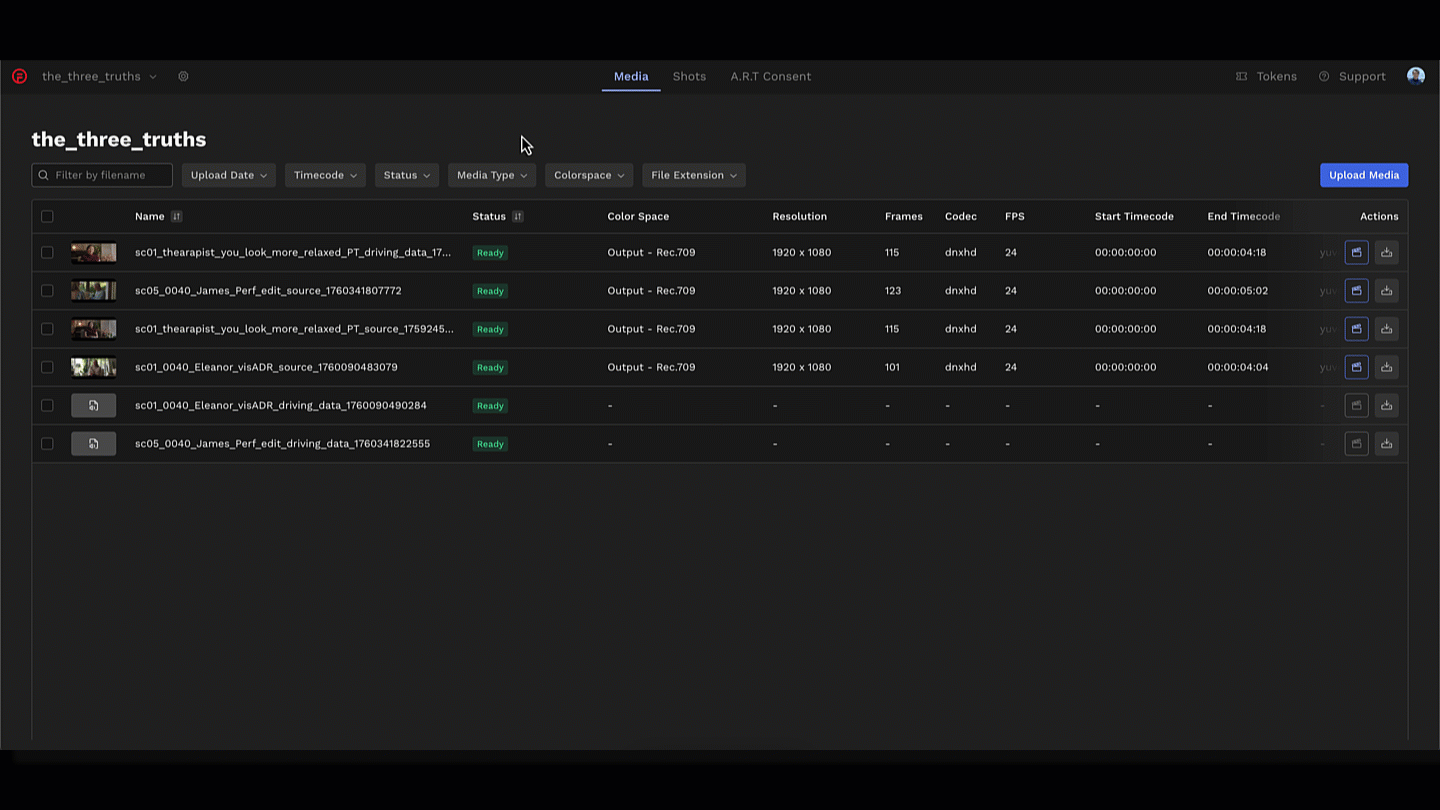
Working Within a Shot
Once your shot is created, you can add Driving Data and Training Data (optional) within the shot interface. You can add these:
- From your library - files already uploaded to the media library
- From your computer - files stored on a local folder
- Via Media Shuttle - larger files on a local folder, like .exr image sequences
When adding 'From your library,' DeepEditor automatically filters the list of available media so that only compatible files appear, ensuring you can only add valid media for that role.
For example:
-
Audio files won’t appear as valid sources or training data.
-
Media with mismatched frame rates or unsupported formats will be filtered out.
You can also upload new media directly within a shot. When you do, DeepEditor automatically routes the file back to your project’s Media Library for future reuse, keeping everything centralized and organized.
Once your shot has all the required media, Source, Driving Data, and optionally Training Data, you can progress on to character library management and vub creation.
Next Steps
To explore the Media Library:
-
Log in to your DeepEditor account.
-
Open an existing project (or create a new one).
-
Click Media Library in the left sidebar to begin uploading and managing your assets.